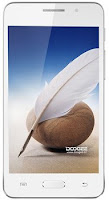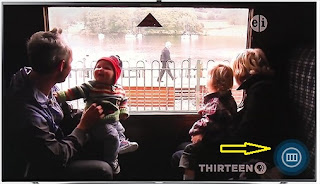Factory Reset Samsung Galaxy Note5 N9208
Steps to perform hard reset Samsung Galaxy Note5 N9208 through mobile Keys and Settings,steps to enter in recovery mode, wipe data and factory reset. Important Instructions: If you have an external memory in your Samsung Galaxy Note5 N9208, you must remove it to avoid losing your important data, since the process of hard reset will erase all content in its path. As the internal memory can not be removed, I suggest you make a complete backup of your important files, because the hard reset will delete all data types or existing files. Before starting make sure you have the device charged up to 70%. Hard Reset Samsung Galaxy Note5 N9208 Through Phone Settings Your mobile should be switched on. Tap on Settings from the Main Menu . Tap on Backup and Reset > Factory Data Reset > Now select Reset Device. Select Erase Everything if you want to clear all your data. Done. Hard Reset Samsung Galaxy Note5 N9208 Through Phone Keys Switched off your phone.